If you've been copying text from ChatGPT into Word, you might notice special characters like #, *, or other markdown symbols appearing. This can make the text harder to read or edit, and manually removing them can be a hassle. Fortunately, there are several ways to eliminate these characters efficiently. Here’s a question-and-answer guide to help you.
Q: Why do I get special characters like #, *, and others when copying from ChatGPT to Word?
A: ChatGPT uses markdown formatting to organize text. When you copy and paste content into Word, these markdown symbols may appear, representing headings, lists, or emphasis.
Q: How can I avoid these characters when pasting into Word?
1. Ask ChatGPT to Convert It to a Word Document Instead of copying and pasting, you can request ChatGPT to convert the text into a Word document. It will generate a clean Word file without markdown formatting. You’ll then receive a link to download it, and the formatting issues will be gone.
2. Use Paste as Plain Text If you don't want any formatting:
- On Windows: Press Ctrl + Shift + V after copying.
- On Mac: Press Cmd + Shift + V.
This pastes the content without any formatting, effectively removing special characters.
3. Use the Clipboard Directly In some cases, just copying and pasting directly using the clipboard doesn’t bring over the formatting. Try copying normally and pasting into Word; many users find that this alone works without bringing over unwanted symbols. If you're encountering issues, check to see if it's specific to your software or setup.
Q: What if special characters still show up after pasting into Word?
4. Paste Without Formatting Using Word’s Menu If markdown symbols appear after pasting, you can use Word’s built-in paste options:
- Right-click in Word and select Paste Special → Unformatted Text.
- Alternatively, after pasting, click the small clipboard icon that appears and choose Keep Text Only.
This strips all formatting and leaves you with clean text.
5. Use Notepad++ (Windows) or Sublime Text (Mac) For a quick and effective solution:
- Paste the content into a plain text editor like Notepad++ (Windows) or Sublime Text (Mac).
- These editors don’t interpret markdown symbols, so they will display the text as clean, plain text.
- Save it as a .txt file and then open it in Word or copy the text over. No markdown symbols will appear.
6. Use Word’s Find and Replace You can quickly clean up any remaining unwanted characters:
- Press Ctrl + H in Word to open the Find and Replace window.
- In the "Find what" field, enter the special characters (like # or *).
- Leave the "Replace with" field empty and click Replace All.
- Repeat this process for each unwanted character.
This allows you to remove symbols in bulk without manually editing.
7. Use a Markdown Converter You can use an online tool to convert the markdown-formatted text into clean text. Websites like dillinger.io or markdownlivepreview.com let you paste your content and download it in clean text or Word format.
Q: Are there any other quick ways to paste plain text?
8. Use Ctrl + Shift + V for Plain Text A quick and consistent way to paste without formatting across many programs is by using:
- Ctrl + Shift + V on Windows.
- Cmd + Shift + V on Mac.
This forces the paste to happen as plain text, removing any special characters or formatting.
Conclusion: You don’t need to spend time manually deleting special characters like # and * after copying text from ChatGPT into Word. With these solutions, whether you generate a clean Word document directly from ChatGPT, use plain text pasting shortcuts, or clean up text in Word using built-in tools, you can save time and avoid the hassle of unwanted formatting.

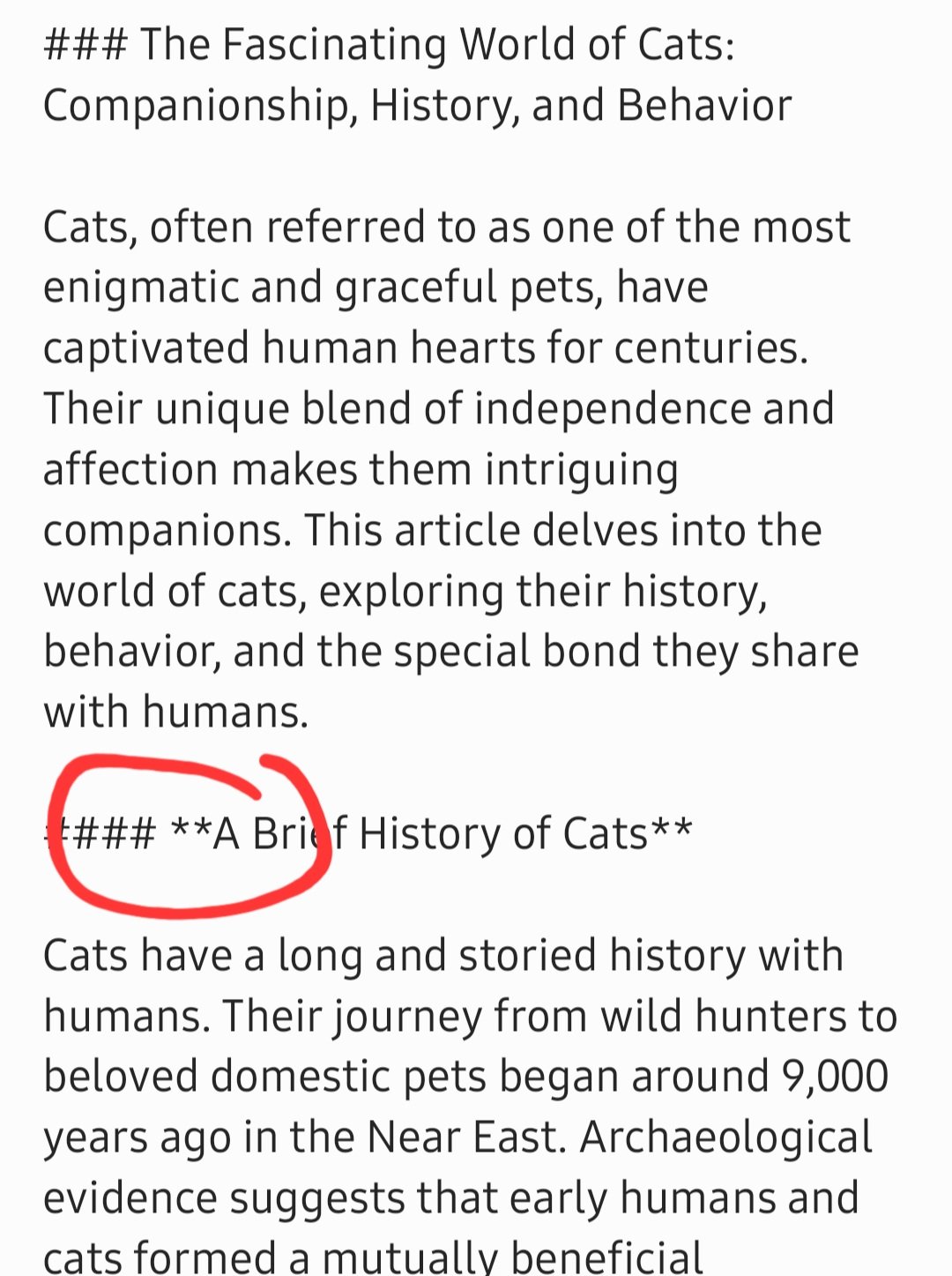
Comments (0)